If you've been riding hard and need to replace your Halo Board's rear wheels, just follow this video to easily swap in a new set!
Halo Help Center
Halo Board Electric Skateboard
Halo Board FAQ & Maintenance
Is the Halo Board electric skateboard battery replaceable?
The battery on your Halo Board 2 and Halo Board Beast is replaceable, however, it can only be replaced by our Halo Board technicians.
Can I take the Halo Board on an airplane?
Unfortunately the battery pack on the Halo Board 2 and Halo Board Beast exceeds the 100 watt hour Lithium Ion battery size limit that most airlines allow to take on their planes.
Most riders prefer to have the longer range and extended ride time that the larger battery provides.
Is the Halo Board waterproof?
No, the Halo Board is not waterproof. However, it is water resistant to small splashes. Do not submerge the board or motors in water, or ride in heavy rain.
How long and wide is the Halo Board?
The Halo Board 2 electric skateboard is 36 inches long and 9.75 inches wide.
The Halo Board Beast electric skateboard is 38.5 inches long and 12.5 inches wide.
Halo Board Product Dimensions
The Halo Board 2 is 36" long, 9.75" wide, and 5" tall.
The Halo Board Beast is 38.5" long, 12.5" wide, and 4.5" tall.
Free Shipping
Free standard shipping is offered for all Halo Board products within the contiguous United States!
Express or Expedited Shipping
We ship out of Los Angeles, California, and shipping times within the US vary from 1-4 business days. Orders placed before 7pm EST ship out the same day.
Expedited shipping is available at checkout for an additional fee.
Halo Board Product Manual
Halo Board User Manual
Download the pdf version of the User Manual here: Halo Board User Manual v1.0
Download the pdf version of the User Manual here: Halo Board User Manual v1.1 - 2nd Gen Remote
Halo Beast User Manual (If purchased before 2022)
Download the PDF version of the User Manual here: Halo Beast User Manual
For the User Manual with updated remote (Cruise Control and Wheel Size Selection), download the PDF version here: Updated Remote - Halo Beast User Manual
Halo Beast User Manual (If purchased after 2022)
Download the PDF version of the User Manual here: Halo Beast User Manual
Halo Beast LED GLOW Wheel Installation
Download the PDF version of the Installation Manual here: Halo Beast LED GLOW Wheel Manual
Halo Rover Hoverboard
Halo Rover FAQ
Halo Rover Reset & Recalibration Instructions
To reset and recalibrate your Halo Rover, you will need to start with the board powered off.
- Place the Halo Rover on a level surface or box, where the wheels do not make contact with the ground. If you do not have a box to use, rotate the Halo Rover foot platforms until they are straight and inline with one another, and parallel to the floor.
- While keeping the Halo Rover level, press and hold the power button for about 3-5 seconds. Release the power button when the rear brake lights start to flash.
- Power off the Halo Rover.
- Power on again. The Halo Rover should now be calibrated.
If the Halo Rover is still not calibrated correctly, go to Step 1 and begin making minor adjustments or use a level to ensure the board is straight and flat.
Halo Rover Protective Wing Installation
Please follow the instructions on the video above to install your Halo Rover's protective wings.
Halo Rover Rubber Guards
The Halo Rover ships with soft rubber protectors on the Aluminum Wings. These were designed to protect the board during shipment and are not meant to be a permanent fixture.
You can use them temporarily as a scratch guard while you learn to ride the Rover, but don't expect them to last long.
Halo Rover Charging Port Cover
The Halo Rover no longer ships with a charging port cover. All Halo Rovers sold since July 2016 have a waterproof charging port.
The company made the decision to do away with the cover to ensure customers wouldn't have to worry about misplacing or losing their covers.
NOTE: If your Halo Rover has been in the rain or is wet, make sure to leave ample time for the charging port to dry before you plug in the charger. The board may be water resistant, but that doesn't make you shock proof!
Battery & Indicator Lights
The Halo Rover has two sets of indicator lights on top of the board that show both battery life and system indicator (Page 5 of your manual)

1) - Warning Indicator Light (RED)
- This red warning light will only come on and flash when there is something wrong with the Halo Rover (Low Battery, Over Speed, Power Issue, Sensor Issue, etc.)
2) - Balance Indicator Light (GREEN)
- This light comes on when you step on and indicates that the board has entered self-balancing mode.
3) - Power/Battery Status indicator (GREEN)
- This light comes on when the board is powered on. If this light does not come on when you power up the board, recharge the board.
4) - Battery Level Indicator Lights (GREEN)
- 3 green lights = 71-100% power level
- 2 green lights = 41-70% power level
- 1 green light = 11-40% power level
- 0 green lights = 0-10% power level
**NOTE:** When charging your Rover, do not rely on the battery indicator on the board or the battery level on the mobile app to indicate full charge. Look at the charging brick on the charger itself. There is a little light on there that will turn green when the board is fully charged! (see page 3 of your users manual).
How to Set Up Bluetooth for Music Playback
Pairing your Halo Rover and your smart phone to start playing music is easy enough!
- Make sure your Halo Rover is turned on.
- Whether you are on iOS or Android, open up the Bluetooth settings on your phone and scan for new devices.
- Select "Hoverboard-M" once it appears and it will automatically connect.
- Enjoy playing music over your board!
Please note, if you see an option for "Hoverboard" appear (typically Android users), do not connect to this. This is the access point that the Halo Rover app will connect to when you open the app!
Free Shipping
Free standard shipping is offered for all Halo Board products within the contiguous United States!
Express or Expedited Shipping
We ship out of Los Angeles, California, and shipping times within the US vary from 1-4 business days. Orders placed before 7pm EST ship out the same day.
Expedited shipping is available at checkout for an additional fee.
Halo Rover Product Dimensions
The Halo Rover's dimensions are 26.4" x 8.7" x 9.6"
Troubleshoot Halo Rover Bluetooth Connection
Halo Rover Bluetooth Password
By default, the Halo Rover's Bluetooth password is for the mobile app is "000000"
**NOTE:** This password should only be required for the Halo Rover mobile app, not for music playback. When pairing to play music, only connect to "Hoverboard-M". A password should not be required.
Reset Halo Rover Bluetooth Password
If you happen to forget the Bluetooth password for your Halo Rover, or are having trouble pairing your phone and hoverboard, reset the board to clear the Bluetooth memory back to default settings.
To reset and/or recalibrate your Halo Rover, you will need to start with the board powered off.
- Place the Halo Rover on a level surface or box, where the wheels do not make contact with the ground. If you do not have a box to use, rotate the Halo Rover foot platforms until they are straight and inline with one another, and parallel to the floor.
- While keeping the Halo Rover level, press and hold the power button for about 3-5 seconds. Release the power button when the rear brake lights start to flash.
- Power off the Halo Rover.
- Power on again. The Halo Rover should now be calibrated and the Bluetooth memory reset to default settings.
Halo Rover Bluetooth Connection Options
The Halo Rover comes with 2 separate connection points for Bluetooth - "Hoverboard" & "Hoverboard-M"
"Hoverboard-M" - Connect to this from your phone's Bluetooth settings to pair with the board's speaker and play music.
"Hoverboard" - Use the Halo Rover mobile app to scan and connect to this to give access to the board's modes and tracking.
- NOTE: Do not pair to this option from your Bluetooth settings, only from directly within the mobile app.
Halo Rover Product Manuals
Halo Rover User Manual
Halo Rover S User Manual
Halo Rover X User Manual
Download the pdf version of the User Manual here: Halo Rover X User Manual - v1.1
Halo Go Hoverboard
Halo Go FAQ
How to Setup Bluetooth for Music Playback
Pairing your Halo Go and your smart phone to start playing music is easy enough!
- Make sure your Halo Go is turned on.
- Whether you are on iOS or Android, open up the Bluetooth settings on your phone and scan for new devices.
- Select "Halo Go" once it appears and it will automatically connect.
- Enjoy playing music over your board!
US Laws & Regulations Regarding Hoverboards
FAQ
Local And State Laws Regarding Hoverboard Use
Certain States, Cities, and Towns have their own regulations regarding hoverboard use on public streets and roads. It is up to you, the consumer, to find out what your local policies are before you make a purchase.